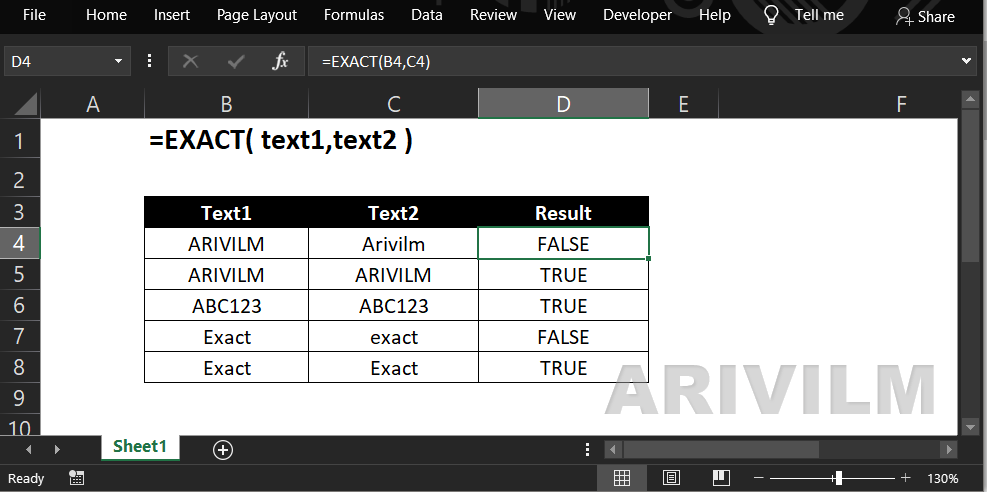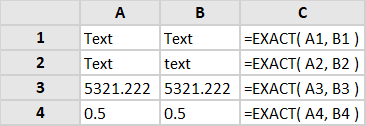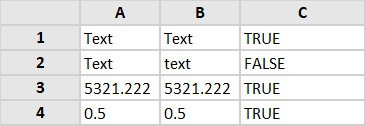The Excel Exact function tests if two supplied text strings or values are exactly equal and if so, returns TRUE; Otherwise, the function returns FALSE. The function is case-sensitive.
Syntax
The syntax for the EXACT function in Microsoft Excel is:
=EXACT( text1, text2 )
Parameters or Arguments
text1 and text2
The two string values to compare.
Exact Function Examples
In the following spreadsheet, the Excel Exact function is used to compare four different pairs of text strings.
Formulas:
Results:
Note that, in the above examples:
- As the Excel Exact function is case-sensitive, the function in cell C2 returns FALSE;
- The time 12:00 (in cell B4) has the underlying value of 0.5 in Excel. Therefore, the values in cells A4 and B4 are exactly equal.