FIND function can be used when you want to locate a text string within another text string and find its position. It returns a number that represents the starting position of the string you are finding in another string.
Syntax
The syntax of the Excel Find function is as follows:
=FIND( find_text, within_text, [start_num] )
Parameters or Arguments
Find_text
the character or substring you want to find.
Within_text
the text string to be searched within. Usually it’s supplied as a cell reference, but you can also type the string directly in the formula.
Start_num
an optional argument that specifies from which character the search shall begin. If omitted, the search starts from the 1st character of the within_text string.
Find Function Examples
In column B of the following spreadsheet, the Excel Find function is used to find various characters in the text string “Original Text”.
Formulas:
Results:
Note that, in the above spreadsheet:
- Due to the case-sensitivity of the Find function, the upper- and lower-case find_text values, “T” and “t”, return different results (see the examples in cells B1 & B2).
- In cell B4, the [start_num] argument is set to 4. Therefore, the search begins at the fourth character of the within_text string and so the function returns the second occurrence of the substring “i”.
Usage notes
- The FIND function will return the location of the first instance of find_text in within_text.
- The location is returned as the number of characters from the start of within_text.
- Start_num is optional and defaults to 1.
- FIND will return #VALUE if find_text is not found in within_text .
- FIND is case-sensitive and does not support wildcards.
- Use the SEARCH function to search without case-sensitivity and/or to use wildcards.
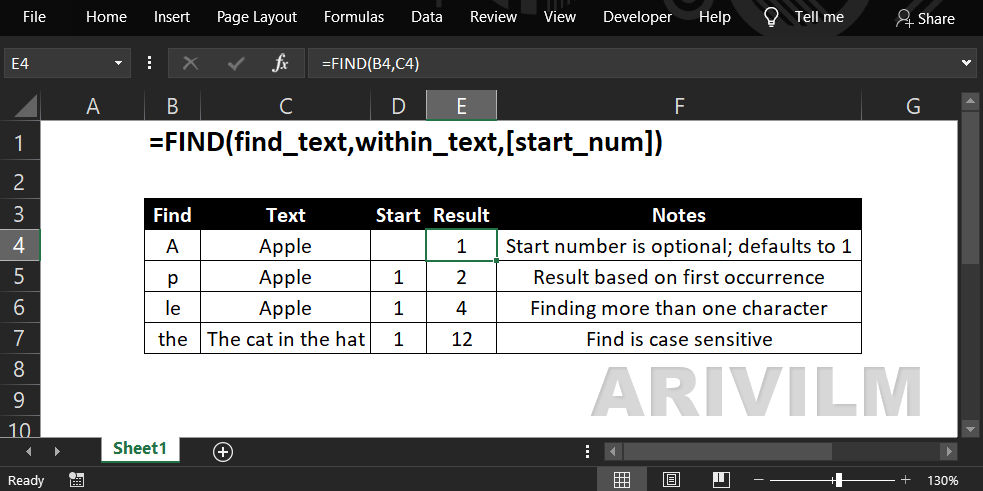
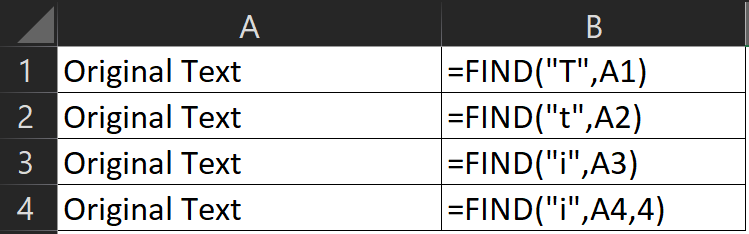
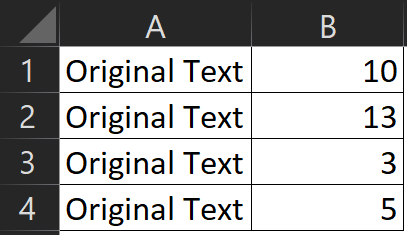
1 thought on “Find() Function”
Comments are closed.