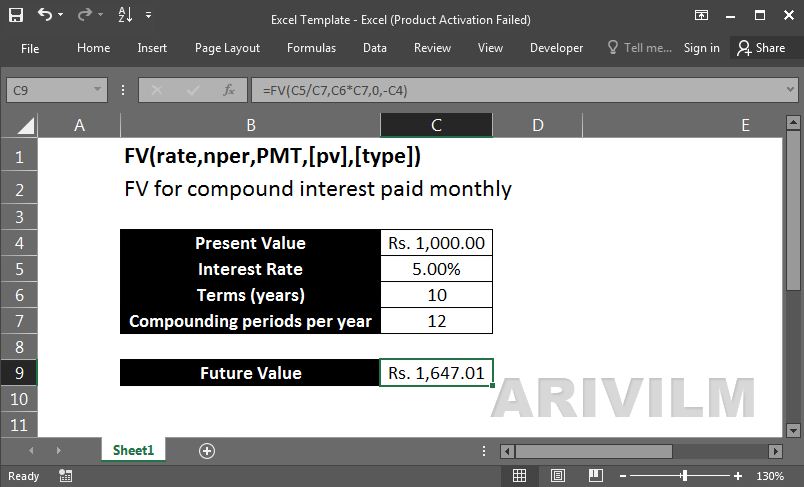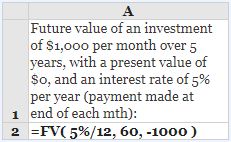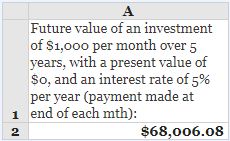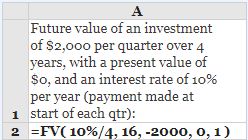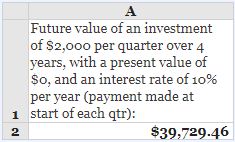The Excel FV function is a financial function that returns the future value of an investment. You can use the FV function to get the future value of an investment assuming periodic, constant payments with a constant interest rate.
Syntax
The syntax for the FV function in Microsoft Excel is:
=FV( interest_rate, number_payments, payment, [PV], [Type] )
Parameters or Arguments
interest_rate
The interest rate for the investment.
number_payments
The number of payments for the annuity.
payment
The amount of the payment made each period.
(Note that if the payment argument is omitted, the PV argument must be supplied).
PV
Optional. It is the present value of the payments. If this parameter is omitted, it assumes PV to be 0.
(If the PV argument is omitted, it takes on the default value 0. Also, if PVis omitted, the payment argument must be supplied).
Type
Optional. It indicates when the payments are due. If the Type parameter is omitted, it assumes a Type value of 0. Type can be one of the following values.
0 – the payment is made at the end of the period;
1 – the payment is made at the start of the period.
Excel FV Function Examples
The following spreadsheets show the Excel FV function, used to calculate the future value of two different investments.
Example 1
In the following spreadsheet, the Excel Fv function is used to calculate the future value of an investment of $1,000 per month for a period of 5 years. The present value is 0, the interest rate is 5% per year and the payments are made at the end of each month.
Formula:
Result:
Note that, in this example:
- The payments are made monthly, so it is necessary to supply the annual interest rate of 5% as a monthly interest rate (=5%/12), and to express the 5-year period as a number of months (=60).
- As the present value is zero, and the payment is to be made at the end of the month, the [pv] and [type] arguments can be omitted from the above function.
- As the monthly payments are paid out, they are input to the function as negative values.
Example 2
In the example below, the Excel Fv function is used to calculate the future value of an investment of $2,000 per quarter for a period of 4 years. The interest is 10% per year and each payment is made at the start of the quarter.
Formula:
Result:
Note that, in this example:
- The payments are made quarterly, so the annual interest rate of 10% has been converted into a monthly rate (=10%/4), and the 4-year period has been input as a number of quarters (=16).
- Again the quarterly payments are paid out, and so are input to the function as negative values.
Notes:
- Units for interest_rate and number_payments must be consistent. For example, if you make monthly payments on a four-year loan at 12 percent annual interest, use 12%/12 (annual rate/12 = monthly interest rate) for rate and 4*12 (48 payments total) for number_payments. If you make annual payments on the same loan, use 12% (annual interest) for rate and 4 (4 payments total) for number_payments.
- If payment is for cash out (i.e deposits to saving, etc), payment value must be negative; for cash received (income, dividends), payment value must be positive.