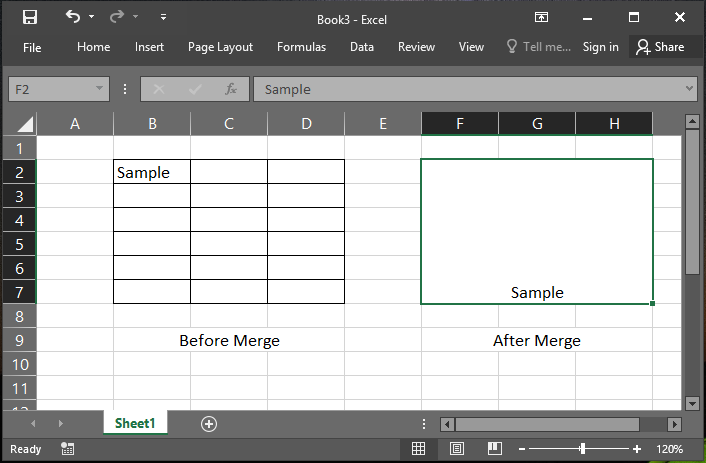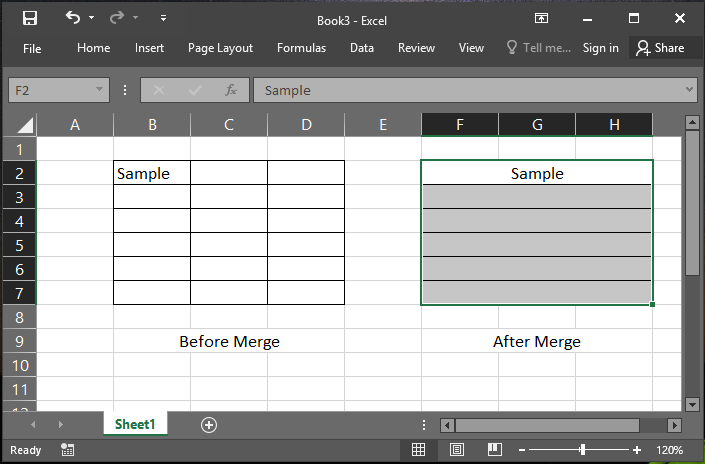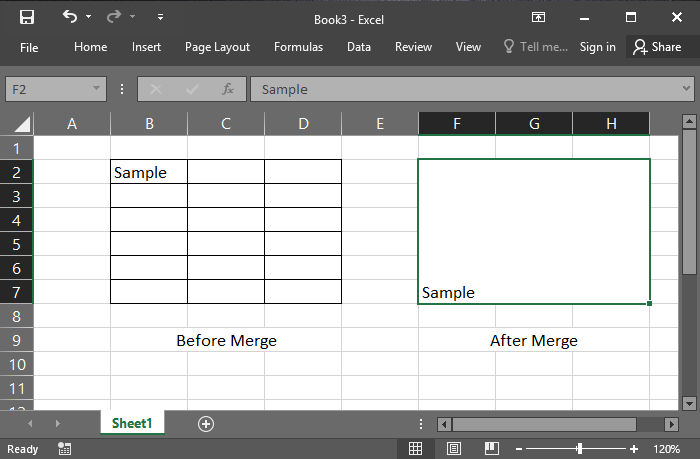Merging cells is often used when a title is to be centered over a particular section of a spreadsheet. When a group of cells is merged, only the text in the upper-leftmost box is preserved.
Types of Merge cells
Merge & Center (Alt H+M+C)
combine and center the contents of the selected cell in a new larger cell. This is a great way to create a label that span multiple column
Merge Across (Alt H+M+A)
merge selected cells in the same row into one larger cell
Merge Cells (Alt H+M+M)
merge cells into one cell
Unmerge(Alt H+M+U)
Split the merged cells
To merge a group of cells:
- Highlight or select a range of cells.
- Right-click on the highlighted cells and select Format Cells.
- Click the Alignment tab and place a checkmark in the checkbox labeled Merged Cells.
Or
- Highlight or select a range of cells.
- Goto home ribbon, select merge cell option from Alignment group Or you can use shortcut key