Excel includes many powerful tools to perform complex mathematical calculations, including what-if analysis. What-if analysis is a useful way of being able to test out various scenarios in Excel. You can look at these things two different ways.
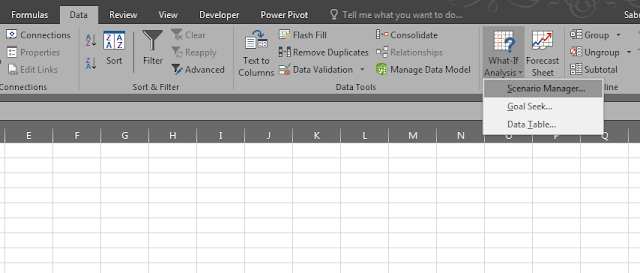
The first way is to change the input variables and see what impact that has on the output. The scenario manager and data tables work in this way.
The second way is to say what outcome you would like to have and ask Excel to calculate what change in the inputs would be required to achieve this. The goal seek feature works this way.
Scenario Manager
The Scenario Manager allows you to create and save different input values that create different results. These are called scenarios.
To set up a scenario, the first thing you have to do is identify the various cells whose values can vary in the scenarios. Next, you select these cells, then click the Data tab and go to What-If Analysis, then Scenario Manager.
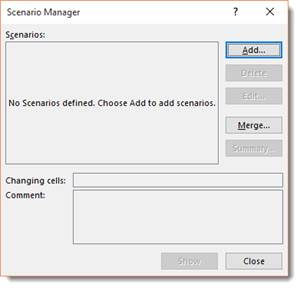
Click Add.
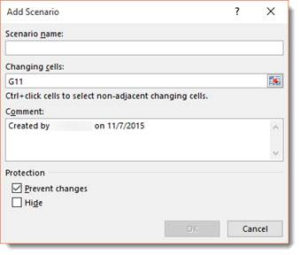
For our scenario, we’re going to do Most Likely Case.
Enter Most Likely Case in the Scenario Name box.
Click OK.
Now enter the values for the most likely case.
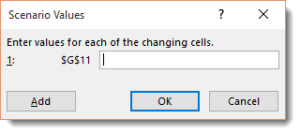
Click Add to add another scenario.
When you’re finished adding scenarios, click OK.
Click on the scenario, then click Show to see the numbers change.

From this window, you can also produce a summary report. This shows the changing and resulting values for your scenarios, in addition to the current values.